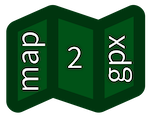 map2gpx lets you trace tracks
(for hiking for instance) and export them into GPX, KML or GeoJSON formats. You can import your own files to
display their data.
map2gpx lets you trace tracks
(for hiking for instance) and export them into GPX, KML or GeoJSON formats. You can import your own files to
display their data.
On French territory, you can use map2gpx.fr for better results.
To report an issue or suggest enhancements, feel free to open a ticket on GitHub.
Several layers are available, from different providers.
You can search for a location or an address to center the map on this place.
To start tracing, click on , and then click on the map to add a marker.
Click again to add new way points. The track will be automatically computed based on known tracks.
Note: while tracing, use the button + to zoom in.
By default, tracing uses the automatic () mode.
In some cases, automatic mode may not work. You can enable the line
mode to trace straight lines between the markers.
This graphs displays the altitude and slope on the whole track. The slope is an estimation of the slope on the track (i.e. the slope you have to climb/descend). This data, computed by this website, is provided with no warranty.
When you have 2 or more markers, you can close the loop via the button.
Once done, you can export your track by clicking on the button.
You can choose between GPX, KML (Google Earth) and GeoJSON formats.
You can move markers by dragging them.
When moving a marker, the track will be recomputed using the active mode (automatic or line ).
You can delete a marker by selecting the mode and clicking on the marker to delete.
When deleting a marker, the track will be recomputed using the active mode (automatic or line ).
You can define stop overs, by selecting the mode and clicking on the marker to define as stop over.
You can click on any step and any marker to have an overview of its data.
You can insert a marker by selecting the mode and clicking on an existing track. You can then move the marker.
This tool was created by
Thomas Muguet, under MIT
license.
Source code is freely available at
GitHub.
Current version:
map2gpx uses:
- Maps from Thunderforest (OpenCycleMap, Outdoors)
- Maps from OpenTopoMap
- Maps from wmflabs.org (Hike & Bike, Hillshading)
- Maps from OpenStreetMap
- Elevation API from Open-Elevation
- Geocoder API from OpenStreetMap
- Font Awesome by Dave Gandy (SIL OFL 1.1)
- jQuery (MIT license)
- jQuery UI (MIT license)
- Leaflet (BSD 2-clause "Simplified" License)
- leaflet-control-topcenter (MIT license)
- Leaflet.MiniMap (BSD 2-clause "Simplified" License)
- L.EasyButton (MIT license)
- Leaflet.AwesomeMarkers (MIT license)
- Leaflet Routing Machine (ISC License)
- togeojson (BSD 2-Clause "Simplified" License)
- togpx (MIT License)
- tokml (BSD 2-Clause "Simplified" License)
- Leaflet.FileLayer (MIT License)
- Leaflet Routing Machine / GraphHopper (ISC License)
- Leaflet Routing Machine / GeoPortail (ISC License)
- Leaflet Routing Machine / Straight Line (ISC License)
- Leaflet Control Geocoder (BSD 2-Clause "Simplified" License)
- Leaflet.TrackDrawer (MIT License)
- Leaflet.TrackDrawer.FileLayer (MIT License)
- Leaflet.TrackStats (MIT License)
- Vincenty Formula (MIT License) and its Leaflet implementation
- Shepherd (MIT license)
- Extensions Géoportail (CeCILL-B)
- chart.js (MIT license)
- chartjs-plugin-annotation.js (MIT license)
- FileSaver.js (MIT license)